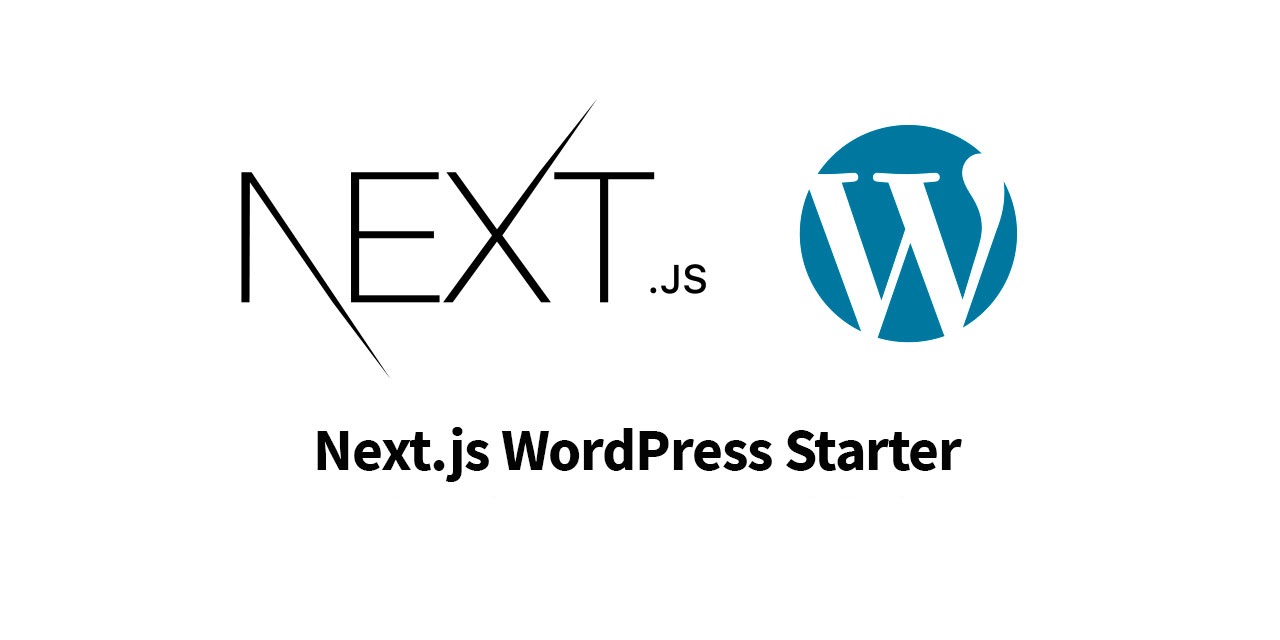
Introduction
WordPress has been a go-to platform for building websites and blogs for many years, thanks to its user-friendly interface and extensive plugin ecosystem. However, as technology evolves, developers seek more modern and performant solutions. One such solution is Next.js, a popular framework that brings server-side rendering, improved performance, and enhanced user experiences. In this guide, we’ll explore the process of migrating a WordPress website to Next.js while preserving content, SEO rankings, and user engagement.
Step 1: Plan the Migration Strategy
Before diving into the migration process, it’s essential to plan a clear strategy. Determine the scope of the migration, including which pages, posts, and media need to be migrated. Additionally, analyze the current WordPress site’s plugins and functionalities, ensuring they can be replicated or replaced in the Next.js environment.
Step 2: Set Up the Next.js Project
Assuming you already have Node.js and npm installed, create a new Next.js project by running the following commands:
bashCopy codenpx create-next-app@latest my-nextjs-site cd my-nextjs-siteStep 3: Export WordPress Data
To migrate content from WordPress to Next.js, you’ll need to export the data from your WordPress site. In the WordPress admin dashboard, navigate to “Tools” > “Export.” Select the content you want to export (posts, pages, media, etc.) and download the XML file.
Step 4: Convert WordPress Data to Markdown
Next.js is well-suited for handling content in Markdown format. Several libraries, like “gray-matter” and “html-to-react,” can help convert WordPress content from XML to Markdown format. Create a script to perform this conversion, ensuring that it preserves images and other media files.
Step 5: Set Up Content API
Next.js requires a data source to fetch content dynamically. You can use a headless CMS like Strapi, Contentful, or Sanity to manage content or set up a custom API using Express.js or other frameworks. Connect your Next.js site to the content API to fetch and render the converted Markdown content.
Step 6: Handle Redirects
To preserve SEO rankings and ensure a seamless user experience, set up URL redirects from the old WordPress site to the new Next.js site. Redirect old WordPress URLs to their corresponding Next.js URLs using server-side redirects or client-side redirects through JavaScript.
Step 7: Replicate Functionality
Review the plugins and functionalities used in the WordPress site and replicate them in the Next.js environment. Utilize Next.js’s built-in features or third-party libraries to achieve similar functionalities. Keep in mind that not all WordPress plugins have direct Next.js equivalents, so be prepared to find alternative solutions.
Step 8: Implement Styling
Next.js supports various styling approaches, including CSS modules, CSS-in-JS libraries like styled-components or emotion, or using a global CSS file. Migrate the WordPress site’s CSS styles or create new styles to match the design and branding of the Next.js site.
Step 9: Test and Optimize
Thoroughly test the Next.js site after migration. Check for broken links, missing content, or any discrepancies between the old and new sites. Optimize the site for performance, making use of Next.js’s automatic code splitting and server-side rendering to improve page load times.
Step 10: Deploy the Next.js Site
When you’re confident in the migration’s success, deploy the Next.js site to a hosting platform of your choice. Vercel, Netlify, and AWS Amplify are popular options that offer easy deployment and scalability.
Conclusion
Migrating a WordPress site to Next.js can bring significant benefits in terms of performance, SEO, and overall user experience. By following this comprehensive guide and carefully planning the migration strategy, you can successfully transition your WordPress site to a more modern and powerful Next.js environment. Remember to test thoroughly and optimize the site to ensure a seamless transition and to unlock the full potential of Next.js for your web project.